
CHANGES IN THE BIG WEBSITE PART 2
27-11-20181. BIG Website for mobile phone
If you use the BIG website on your mobile and you wanted to use the Search option then you had to scroll down all the way down to the bottom of the webpage. Scrolling down through the GENERAL part, ZONE+1 to ZONE+6 and ZONE 1 to ZONE 10 before you would see the field where you can enter the BIG or member that you wanted to search for. So a lot of scrolling! And if you would do it too quick then you would pass the search field  and had to scroll up again as the scrolling down keeps going. Not very handy! So we have implemented 2 improvements:
and had to scroll up again as the scrolling down keeps going. Not very handy! So we have implemented 2 improvements:
a. End of page
First of all, the scrolling now stops at the bottom of the webpage. So even if you would scroll down fast to get to the search field then you will not pass it 
b. Quick Search
There is a quicker method to access the search field as you can now also open the menu (see red encirled icon in the picture below) then you will immediately see the search field (encircle in green in the picture below) at the bottom of the menu options.
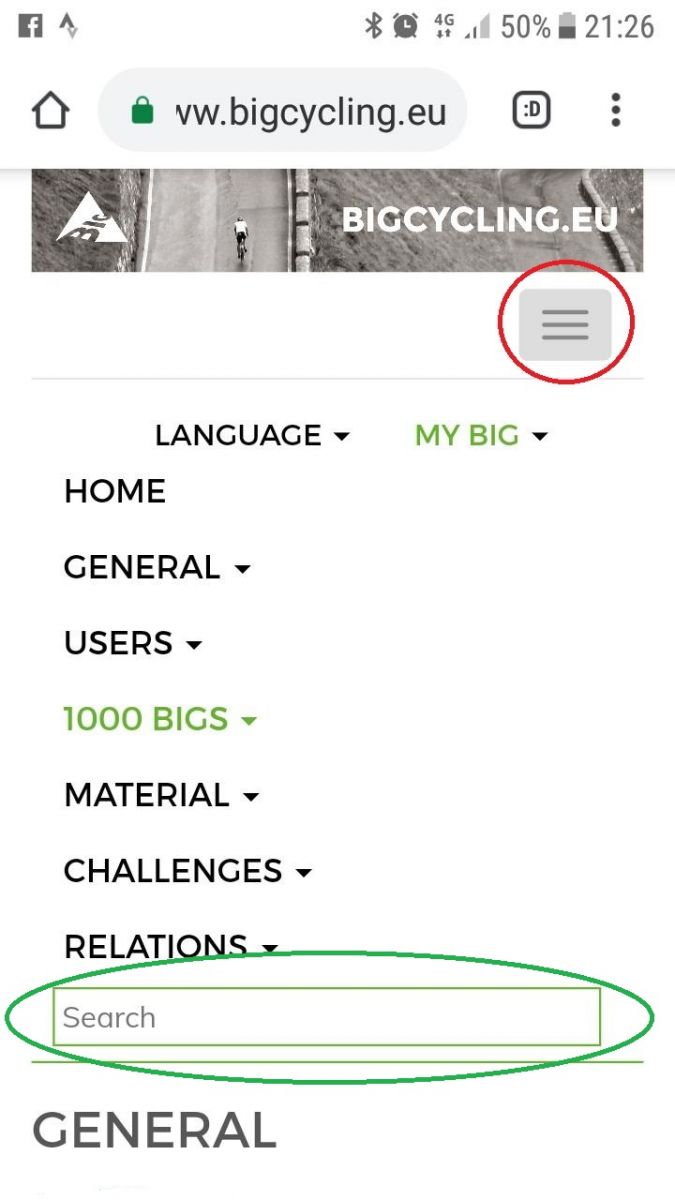
We hope you enjoy the quicker way of searching on the BIG webpages on your mobile.
2. Photos
It is possible to upload pictures of BIGs you cycled to the BIG webpages as you know. Logon to the BIG website with your username and password and then navigate to the webpage of the BIG you want to upload a picture of (e.g. https://www.bigcycling.eu/nl/big/index/index/big/290) On the right hand side just above Photos you see the option: UPLOAD PHOTO and EDIT PHOTO. For EDIT PHOTO we have improved a few things:
a. Wrong picture
Now sometimes you may upload by accident a picture to a BIG which you should have uploaded to another BIG I.e. a picture of Col du Galibier while it should have been a picture of l’Alpe d’Huez. You could not correct that yourself.
Well, now you can! You can use the 2nd option listed just above Photos on a BIG webpage and use the option: EDIT PHOTO. This option allows you to add/correct the text which you can add to a photo. But we have added now that you can delete the photo which you should not have uploaded by clicking on the garbage bin (see picture below the red encircled part). So to correct the wrong upload, delete the photo and then upload it to the correct BIG.
b. Rotated
What also sometimes happens is that you will see after you have uploaded a picture that it is not rotated correctly. Well, this can be corrected now too. You again can use the 2nd option listed just above Photos on a BIG webpage and use the option: EDIT PHOTO. For recently added pictures you can then see the picture you have uploaded and below it 2 icons to rotate the picture if needed (see picture below the red encircled part).
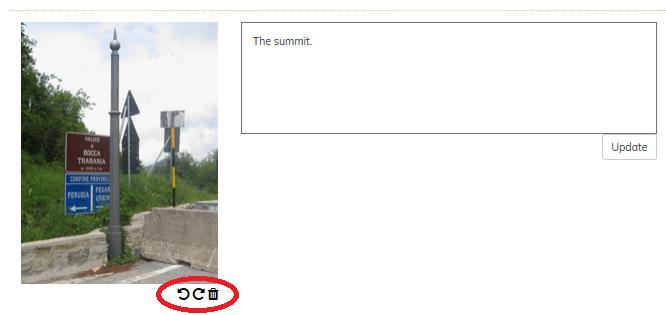
3. Queries
We have now the Queries function back. This function allows you to query the BIG Database and create an overview of some BIGs. I.e. if you want to know what the highest BIG in a specific zone is you can find that with help of the Queries function. If you want to know what the longest of all BIGs is, then you can use the Queries function.
You can find the Queries function under menu option: "1000 BIGs" and then it is below the options: MAP and RANKING.
Note that at start the Queries webpage may look a bit chaotic but this is due to the fact it takes time to fetch all the information from the database. Be patient and then you will see it looks better.
Let me explain how you can create overviews of BIGs:
a. Options for the Query: Zones.
You can find the different options to specify your query on the righthand side. The first choice is the zone(s) you want to create a query for
Zone 1 - NORDIC COUNTRIES
Zone 2 - BRITISH ISLES
Zone 3 - BENELUX
Zone 4 - GERMANY
Zone 5 - FRANCE
Zone 6 - IBERIA
Zone 7 - SWITZERLAND
Zone 8 - AUSTRIA
Zone 9 - ITALY
Zone 10 - EASTERN COUNTRIES
Zone +
Europe
Show all
These options allow you to select for which zone(s) you want to create the overview. In the example above the selection is Europe (hence it is shown in green) to show all BIGs in Europe (i.e. Zone 1 up to Zone 10).
b. Options for the Query: Toggle Columns.
The Toggle columns allows you to select what information you want to see in the columns of your overview:
Zone 1 - NORDIC COUNTRIES
%maximum
Energy points
%Average
Distance
Foot
Top
Difference of level
Bomb points
Land
When you click on an option that is in black text, then it will turn green to show you have selected it And the selected column will be added to the overview.
If you click on an option that was in green text, then it will turn black to show you have no longer selected it And the column that is no longer selected will be removed from the overview.
c. Options for the Query: Ascending/Descending.
Directly left of column headers on the top of the Query you see icons in the shape of 2 arrows (1 down, 1 up). See below, it is the icon in the red circle:
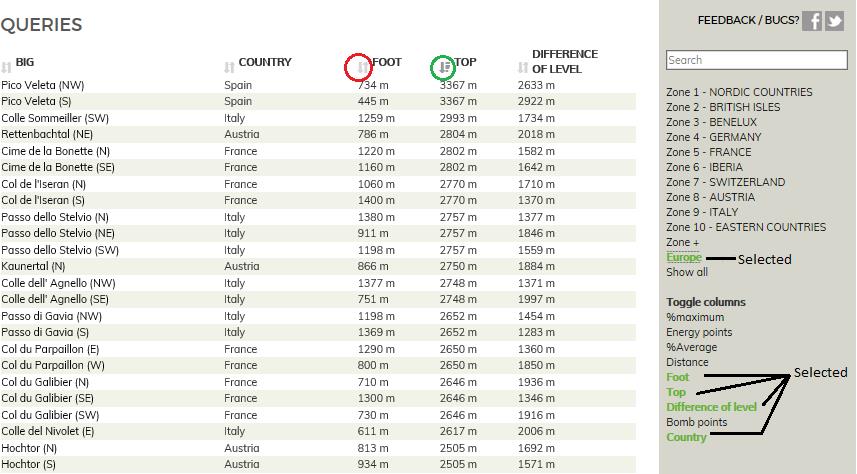
If you click on that icon then that column is sorted in ascending order (from low to high value or from a to b) and if you click again then the column will be sorted in descending order (from high to low of from z to a). After you clicked on the icon, the icon changes. See the icon in the green circle in the picture above. This so you can see for which column the information is sorted.
d. Options for the Query: Column order
Last but not least, you may prefer to change the order in which the columns are occurring in your overview. In the example above you see the Country being showed first, the altitude of the Foot second, etc. If you want to have the altitude of the Top shown in the first column after the BIG name, then click on the Top column don’t let go and drag it to the position where you want to have this column. You could even put it as the first column if you would like that. So this drag function allows you to customize how your overview will look in the end.
Please note that the Query function is only available for the contributing members!
4. Notifications
Did you know that BIG 27: Hardangervidda is currently closed for cyclists? It was in one of the news messages of BIG (https://www.bigcycling.eu/en/home/index/news/item/929/) but you may have missed this. The worst case would be that you would only find out about that restriction when you are in Norway  To avoid this, we have now a warning sign which is visible when you visit the webpage of this BIG (https://www.bigcycling.eu/en/big/index/index/big/27):
To avoid this, we have now a warning sign which is visible when you visit the webpage of this BIG (https://www.bigcycling.eu/en/big/index/index/big/27):

When you click on the warning sign you will be taken to the top of the NOTES pages to show the reason for the warning:
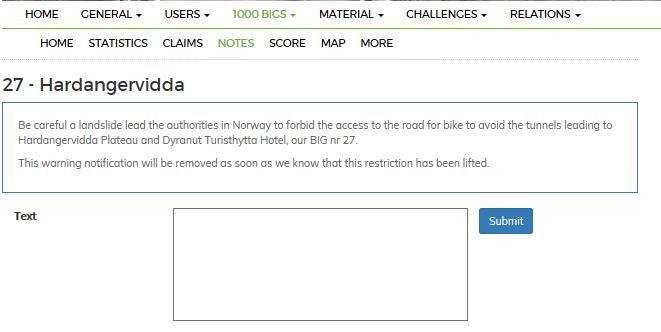
This warning sign is also visible in the overview of the BIGs of that zone. In this case Zone 1:(https://www.bigcycling.eu/en/big/index/zone/zone/1/):
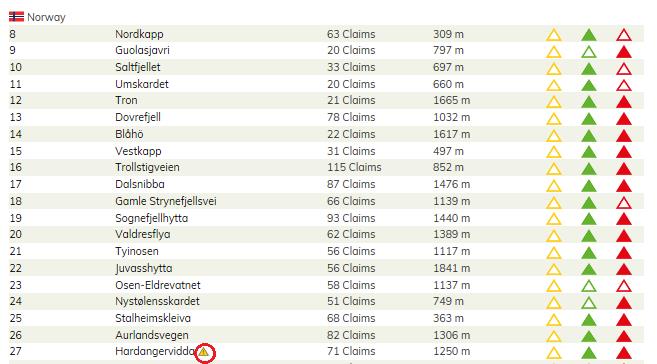
This warning sign  will also be used to highlight that a BIG has other restrictions like BIG 244: Puy-de-Dôme. As it is normally forbidden to cycle this BIG and you can only register for an event that in the Notes page of this BIG: Cycle it very early so you return to the foot before the barrier is opened. So in case you see this sign, click on it to check the reason BIG wants to warn you about that BIG.
will also be used to highlight that a BIG has other restrictions like BIG 244: Puy-de-Dôme. As it is normally forbidden to cycle this BIG and you can only register for an event that in the Notes page of this BIG: Cycle it very early so you return to the foot before the barrier is opened. So in case you see this sign, click on it to check the reason BIG wants to warn you about that BIG.
Note: This improvement was discussed and agreed upon during this year’s General
Assembly meeting.
5. Privacy
Now we only have gotten a limited budget to introduce improvements and the last one we made is a slight improvement of the Privacy BIG offers. You know you can choose to select what people who are not BIG members will see when they visit the BIG website when they look at your claims:
- Only the name of the BIGs which you have claimed.
- The name of the BIGs that you claimed and the year you claimed it.
- The name of the BIGs that you claimed and the exact date (in case you entered it).
You can choose also what is shown to other BIG members and to your BIG friends when they look at your claims. In case you would have selected that people who are not BIG members could only see the name of the BIGs that you claimed then they would still be able to see the BIGs that you cycled in 2018 as these were marked in green:

Well, we fixed that so now not even the green marking is shown anymore in case you indicated people who are not BIG members are only allowed to see the names of all the BIGs claimed:

It’s a small improvement for the Privacy but any improvement is better than none.
We hope you will enjoy the improvements we have introduced.
25-12-2018 - CALENDAR 2019
27-11-2018 - CHANGES IN THE BIG WEBSITE PART 2
12-11-2018 - CONTRIBUTION 2019
07-11-2018 - OUR SECOND SUPER IRONBIG JUST ARRIVED
28-10-2018 - ALREADY SOME DATES IN 2019
28-10-2018 - YOUR TEXTS FOR THE 2019 REVIEW
01-10-2018 - 5 FINISHERS NOW !!!!
01-10-2018 - ALAIN JACQUEMIN IS ... A FINISHER
14-09-2018 - HOW TO DECLARE OUT OF EUROPE
02-09-2018 - CELEBRATE KEVIN SPEED
29-08-2018 - 07.10.2018 MEETING IN EUPEN (B-D)
17-08-2018 - NOW YOU CAN ORDER, PAY & RECEIVE THE NEW CLOTHES
04-08-2018 - OUR NEW CLOTHES JUST ARRIVED
02-08-2018 - BE CAREFUL : HARDANGERVIDDA TEMPORARILY UNAVAILABLE
16-07-2018 - HURRAH FOR OUR 3rd SUPERBIG FINISHER : DOMINIQUE JACQUEMIN
04-07-2018 - WE LOVED YOU JULES
29-06-2018 - NATaCHA GERMANY IS BORN
27-06-2018 - AFTER 6 MONTHS IN 2018, HOW DO OUR 6 PRIORITIES WORK ?
20-05-2018 - CHANGES IN THE BIG WEBSITE
11-05-2018 - LAST NEWS ABOUT OUR CLASSEMENTS
06-05-2018 - SUMMARY OF THE DUTCH MEETING 2018
05-05-2018 - GIRO IN ISRAEL WITH OUR HIGHER-AILLEURS
17-04-2018 - NEW DYNAMIC MAPS FOR THE NATIONAL CHALLENGES
15-04-2018 - AMAURY PREILLON IS OUR NEW COMMUNICATION MANAGER
21-03-2018 - DUTCH CROSSROAD 2018: 10 BIGs IN 1 WEEKEND !
24-02-2018 - HIGHER-AILLEURS MOUNT IGMAN
23-02-2018 - ANNUAL MEETING BIG 2018 PORTUGAL
17-02-2018 - BIG DECISIONS 2018
15-02-2018 - IMPROVED MAP FUNCTION
15-02-2018 - RESULTS OF THE VOTES
31-01-2018 - OFFICIAL ELECTRONIC VOTE 2018
29-01-2018 - POSITIVE GENERAL ASSEMBLY

